Objective
The objective is to create a bootable Ubuntu 18.04 USB stick on Linux.
Operating System and Software Versions
- Operating System: – Ubuntu 16.04 and Distro agnostic
Requirements
Privileged access to your Ubuntu System as root or via sudo command is required.
Conventions
- # – requires given linux commands to be executed with root privileges either directly as a root user or by use of
sudocommand - $ – requires given linux commands to be executed as a regular non-privileged user
Other Versions of this Tutorial
Instructions
Create bootable Ubuntu 18.04 Bionic USB stick using Ubuntu Linux
If you are already running Ubuntu Linux system the easiest way to create a bootable Ubuntu 18.04 Bionic USB stick is to use Startup DIsk Creator. Given that you have already downloaded Ubuntu 18.04 Bionic Beaver ISO image, and inserted your USB stick, navigate to your start menu and search for Startup DIsk Creator:
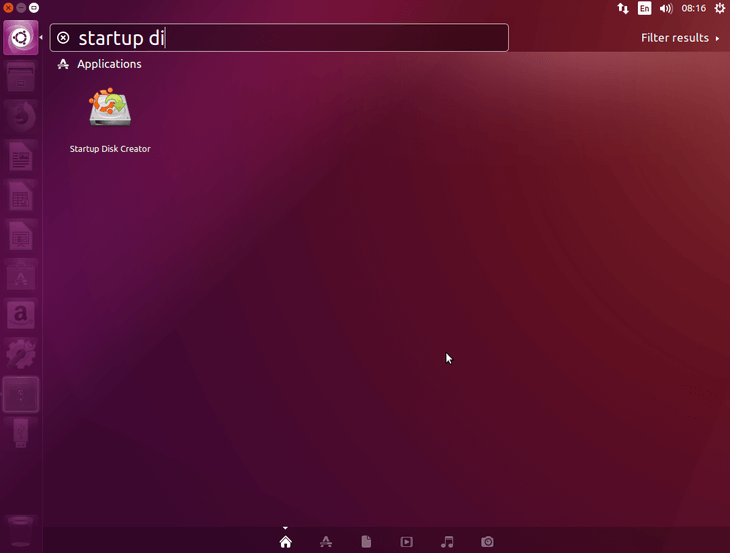
Click on the icon to open up the application. On the top part of the window use the Other button to locate your Ubuntu 18.04 Bionic Beaver ISO image. Use the bottom part of the window to select an appropriate USB stick. Once ready click Make Startup Disk to create a new bootable Ubuntu 18.04 Bionic USB stick:

Create bootable Ubuntu 18.04 Bionic USB stick using any Linux distro
The easiest way to create bootable Ubuntu 18.04 Bionic USB stick on any other Linux system is by use of ddrescue command. You can install ddrescue:
DEBIAN # aptitude install gddrescue CENTOS # yum install ddrescue
Once ready use fdisk command to locate the block device name of your USB stick. Sample output:
# fdisk -l Disk /dev/sda: 30 GiB, 32238125056 bytes, 62965088 sectors Units: sectors of 1 * 512 = 512 bytes Sector size (logical/physical): 512 bytes / 512 bytes I/O size (minimum/optimal): 512 bytes / 512 bytes Disklabel type: dos Disk identifier: 0x99e3ed17 Device Boot Start End Sectors Size Id Type /dev/sda1 * 2048 54579199 54577152 26G 83 Linux /dev/sda2 54581246 62963711 8382466 4G 5 Extended /dev/sda5 54581248 62963711 8382464 4G 82 Linux swap / Solaris Disk /dev/sdb: 14.4 GiB, 15500673024 bytes, 30274752 sectors Units: sectors of 1 * 512 = 512 bytes Sector size (logical/physical): 512 bytes / 512 bytes I/O size (minimum/optimal): 512 bytes / 512 bytes Disklabel type: dos Disk identifier: 0x4e4ab476 Device Boot Start End Sectors Size Id Type /dev/sdb1 2048 30273535 30271488 14.4G b W95 FAT32
Our block device name is /dev/sdb. Make sure you get the correct block device otherwise you will end up destroying your data. Next, run ddrescue command replacing the X with your block device character to create bootable Ubuntu 18.04 USB stick:
# ddrescue bionic-desktop-amd64.iso /dev/sdX --force -D
Once finish, remove your USB and use it to boot your Ubuntu 18.04 Bionic Beaver Linux.
To create a bootable Ubuntu 18.04 USB stick on MS Windows see: How to create a bootable Ubuntu 18.04 Bionic USB stick on MS Windows.
