Objective
If your intention is to use XenServer’s virtual machine as a remote desktop, the default screen resolution may not be satisfactory for your purposes.
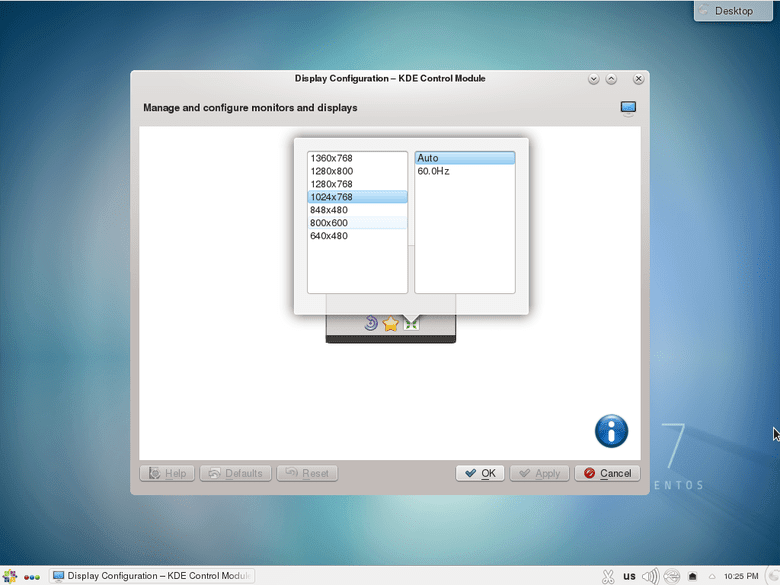
The objective is to increase screen resolution on XenServer 7 GUI Virtual Machine.
Requirements
Privileged access to XenServer 7 system.
Difficulty
EASY
Conventions
- # – requires given linux commands to be executed with root privileges either directly as a root user or by use of
sudocommand - $ – requires given linux commands to be executed as a regular non-privileged user
Instructions
Obtain VM UUID
First, we need to obtain a relevant UUID of the Virtual Machine on which we wish to increase a screen resolution:
# xe vm-list
uuid ( RO) : 09a3d0d3-f16c-b215-9460-50dde9123891
name-label ( RW): CentOS 7
power-state ( RO): running
Tip: It saves some time if you save this UUID as a shell variable:
# UUID=09a3d0d3-f16c-b215-9460-50dde9123891
Shutdown VM
Gracefully shutdown your VM or shutdown using xe vm-vm-shutdown command:
# xe vm-shutdown uuid=$UUID
Update VGA a VIDEORAM settings
Check your current VGA a VIDEORAM parameter settings:
# xe vm-param-get uuid=$UUID param-name="platform" param-key=vga std # xe vm-param-get uuid=$UUID param-name="platform" param-key=videoram 8
To increase a screen resolution, update your VGA to std ( if its already set, nothing needs to be done ) and videoram to some greater number in megabytes. Eg. 16:
# xe vm-param-set uuid=$UUID platform:vga=std # xe vm-param-set uuid=$UUID platform:videoram=16
Start VM
# xe vm-start uuid=$UUID

