Objective
The objective is to show how to switch system language on Ubuntu 18.04 Bionic Beaver Linux
Operating System and Software Versions
- Operating System: – Ubuntu 18.04 Bionic Beaver
- Software: – GNOME Shell 3.26.2 or higher
Requirements
Administrative privileges may be required.
Conventions
- # – requires given linux commands to be executed with root privileges either directly as a root user or by use of
sudocommand - $ – requires given linux commands to be executed as a regular non-privileged user
Other Versions of this Tutorial
Instructions

Use Activities menu to locate Region & Language icon and open it.

Hit Manage Installed Languages to confirm or install your desired language.

If your language is not installed yet, click on Install/Remove Languages button.

Select your desired language for installation and click on Apply button.
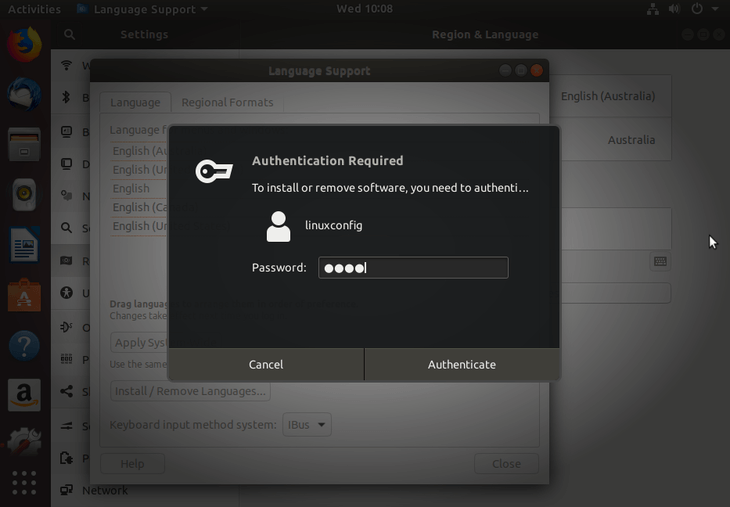
Enter your password.

Close the windows.

Click on the current Language, locate your new installed language, select it and double-click to apply.

To be complete you can also update Formats to your language. This will change formats of dates, currencies etc. Select Manage Installed Languages -> Regional Formats and select your language.

Select your language.

If you wish to make this change system-wide hit the Apply System-Wide button. Once ready, close the window and hit the Restart button:

Log out:

Log in.

Change the main system directory names to the new language or keep the current ones:

All done.
